Inaccurate file and directory permissions can cause various issues that can impact the functionality and security of your website. Conversely, the correct permissions ensure that the server can correctly access and execute the files and directories while preventing unauthorized access. Issues caused by incorrect file and/or directory permissions include:
- Cannot update or install plugins and themes
- Error messages when uploading files
- Site becomes inaccessible
- Security vulnerabilities
Correct File and Directory Permissions
The correct file and directory permissions for WordPress vary, but a common standard is:
- Files: 644
- Directories: 755
- wp-config.php: 640
It's important to note that the correct permissions may vary based on your hosting environment and other factors.
Fixing Incorrect Permissions Using cPanel
cPanel is a web-based control panel that allows you to manage your hosting account and website. To set the file and directory permissions using cPanel, follow these steps:
- Log in to your cPanel account.
- Click on the "File Manager" option.
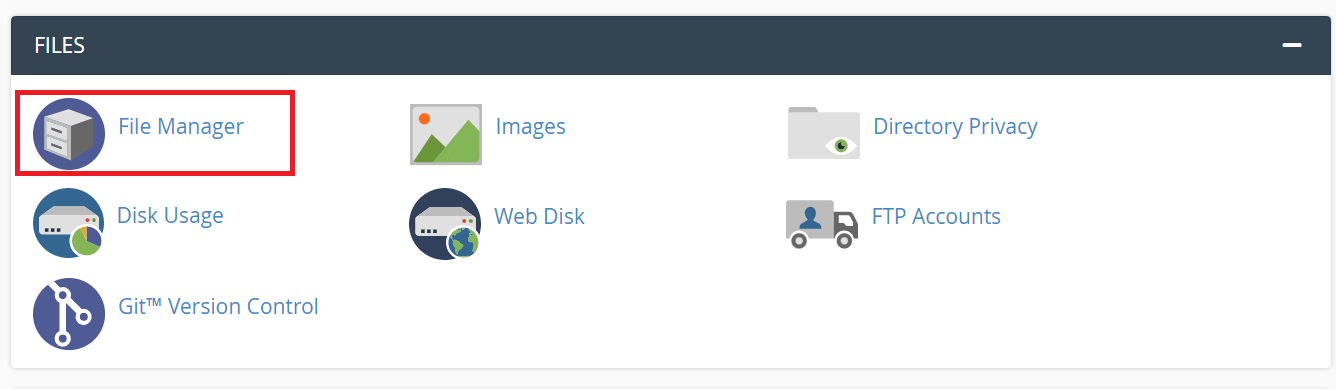
- Navigate to the directory or file whose permissions you want to change.
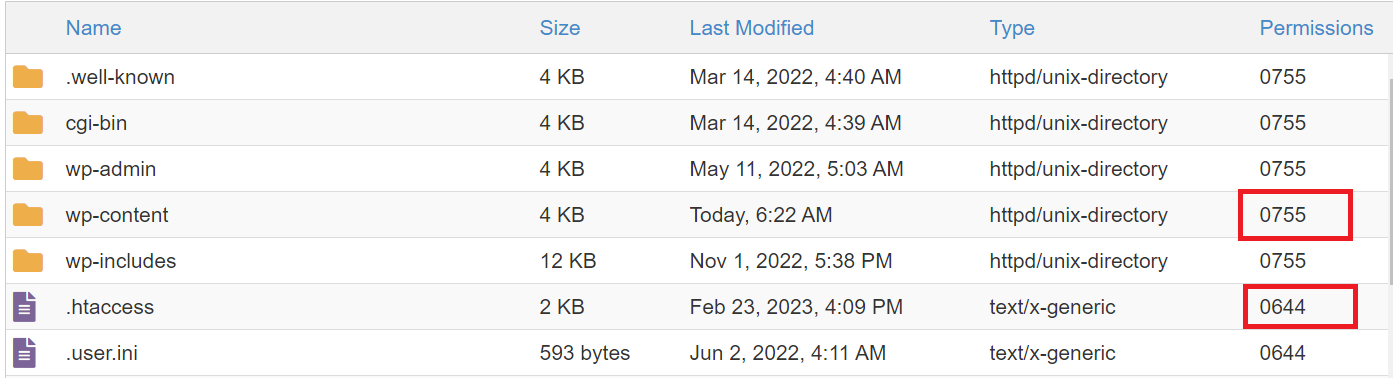
- Right-click on the directory or file and select "Change Permissions."
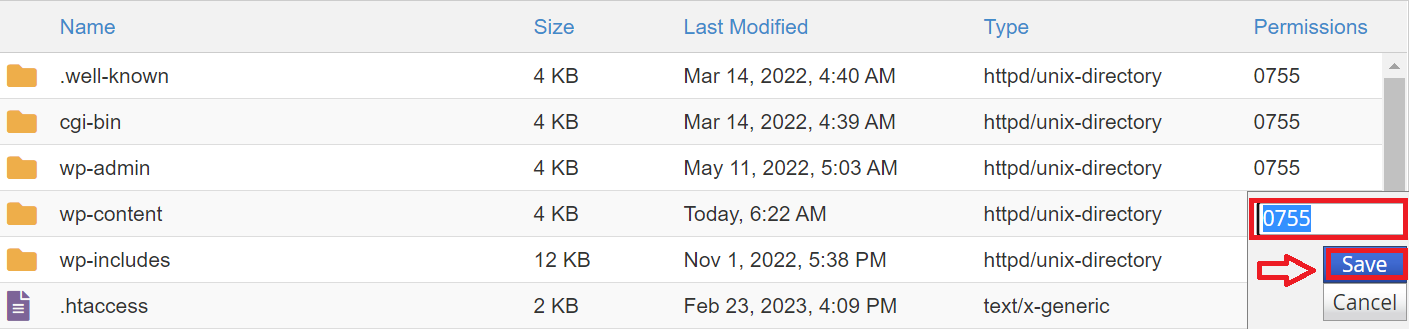
- Set the correct permissions and save the changes.
Fixing Incorrect Permissions Using FTP
FTP (File Transfer Protocol) is a method of transferring files between your computer and the server. To fix the file and directory permissions using FTP, follow these steps:
- First, connect to your website using an FTP client, such as FileZilla.
- Next, navigate to the directory or file whose permissions you want to change.
- Right-click on the directory or file and select "File permissions."
- Set the correct permissions and save the changes.
