How to Manage Greylisting for Your Emails in cPanel:
What is Greylisting:
Greylisting in cPanel is an email filtering technique designed to combat spam by temporarily rejecting emails from unknown senders. This method leverages the behavior of mail servers to distinguish between likely spam and legitimate emails. Let's break down how to enable or disable this feature to enhance your email deliverability and security.
How It Effectively Works:
- Identification: When an email arrives, greylisting checks three key pieces of information (the triplet): the sender's IP address, the sender's email address, and the recipient's email address.
- Initial Rejection: If the combination is unrecognized, the email is temporarily rejected with a message indicating the sender should try again later.
- Retrial and Acceptance: Legitimate email servers will retry sending the email after a delay. When the email is resent, greylisting recognizes the triplet and allows the email through.
To Enable Greylisting:
-
Log into Your cPanel Account: Start by accessing your cPanel. This is often done through your hosting provider's customer portal or by navigating to yourdomain.com/cpanel.
-
Navigate to the Email Section: Look for the "Email" section once you're logged in. It's your central hub for all email-related settings and tools.
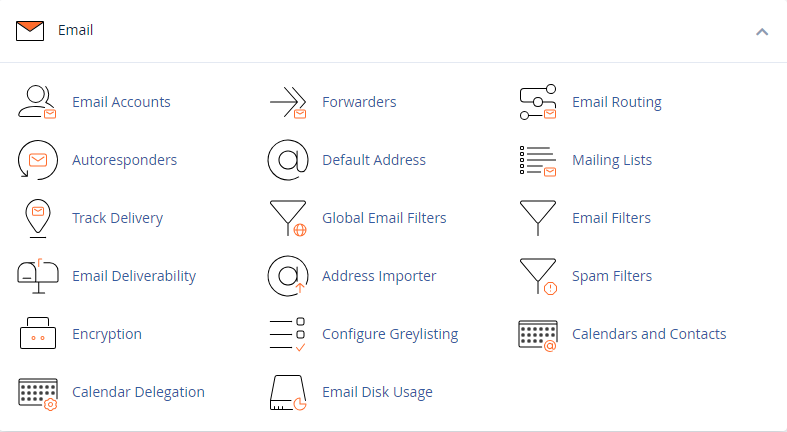
-
Find "Configure Greylisting": Inside the Email section, there should be an option labeled "Configure Greylisting," "Email Deliverability," or a similar term. The exact wording might vary based on your cPanel version.
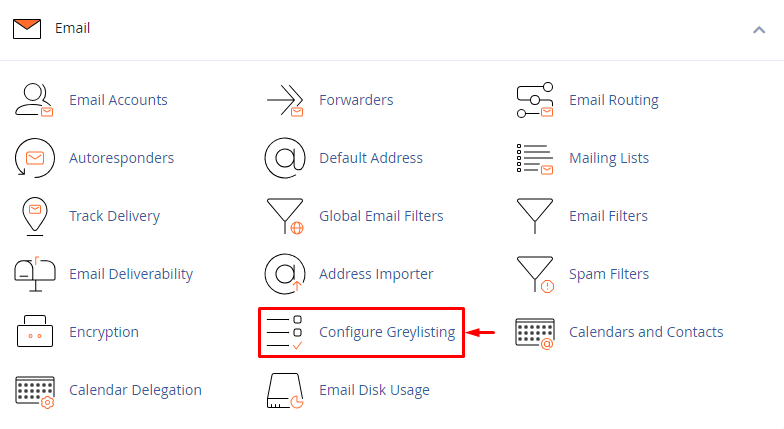
-
Enable Greylisting: Here, you'll see a list of your domains. Select the domain you wish to enable Greylisting for and click the "On" button or toggle. Enabling this feature starts the process of temporarily rejecting emails from new senders to deter spam.
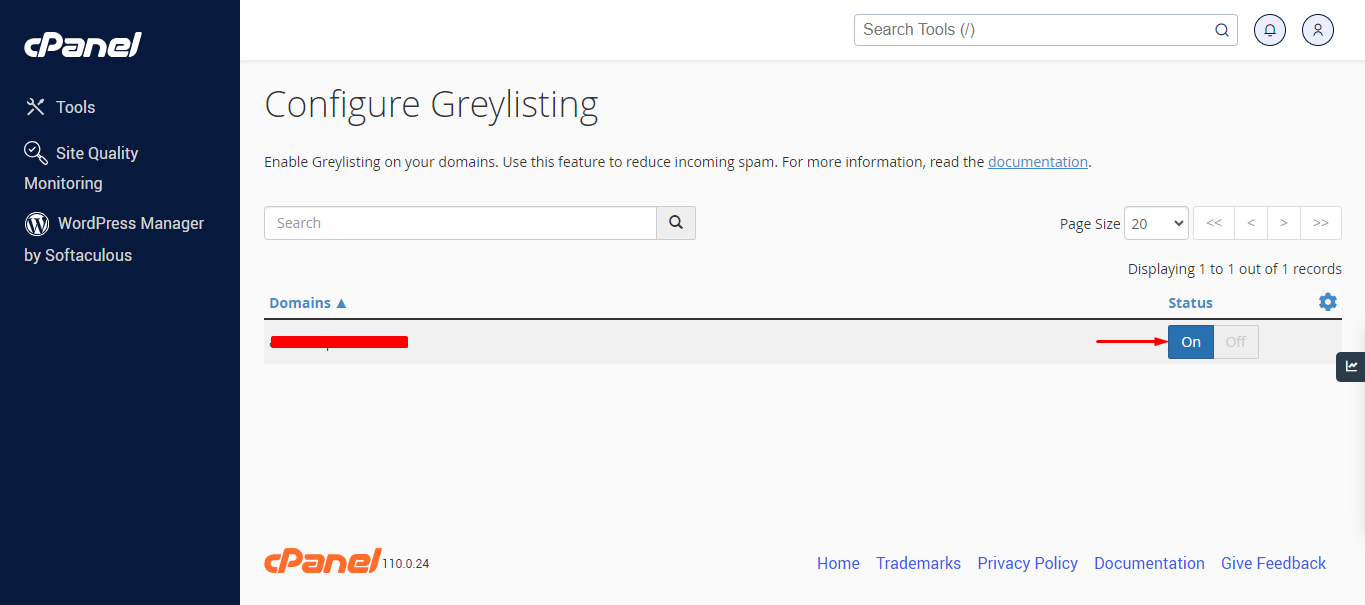
To Disable Greylisting:
-
Log into Your cPanel Account: Access your dashboard through the appropriate URL or your hosting provider's interface.
-
Go to the Email Section: The "Email" section on your cPanel dashboard is where you'll find settings to manage your email configurations.
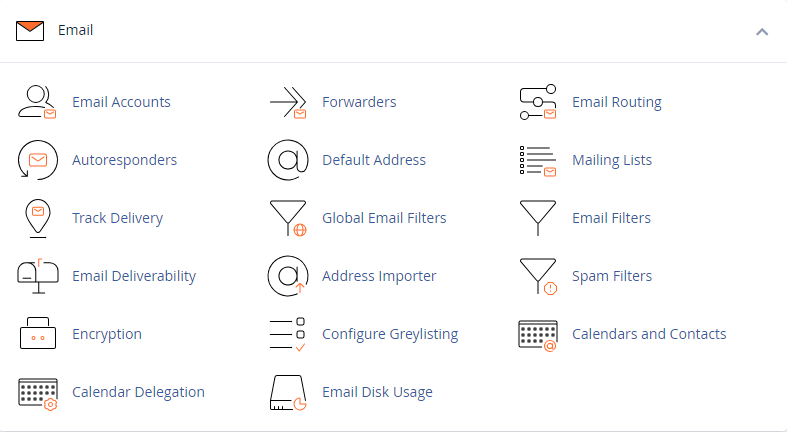
-
Select "Configure Greylisting": Look for the Greylisting option, under labels like "Configure Greylisting" or "Email Deliverability."
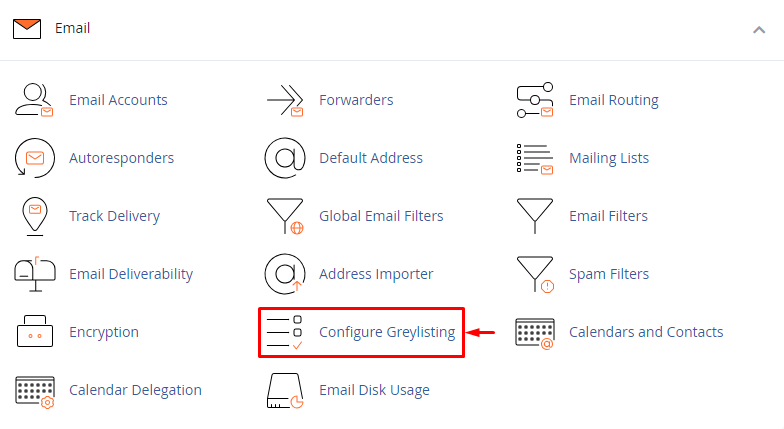
-
Disable Greylisting: Locate your domain in the list and click the "Off" button or toggle. Turning Greylisting off stops the temporary rejection of emails, allowing all messages to directly reach your inbox.
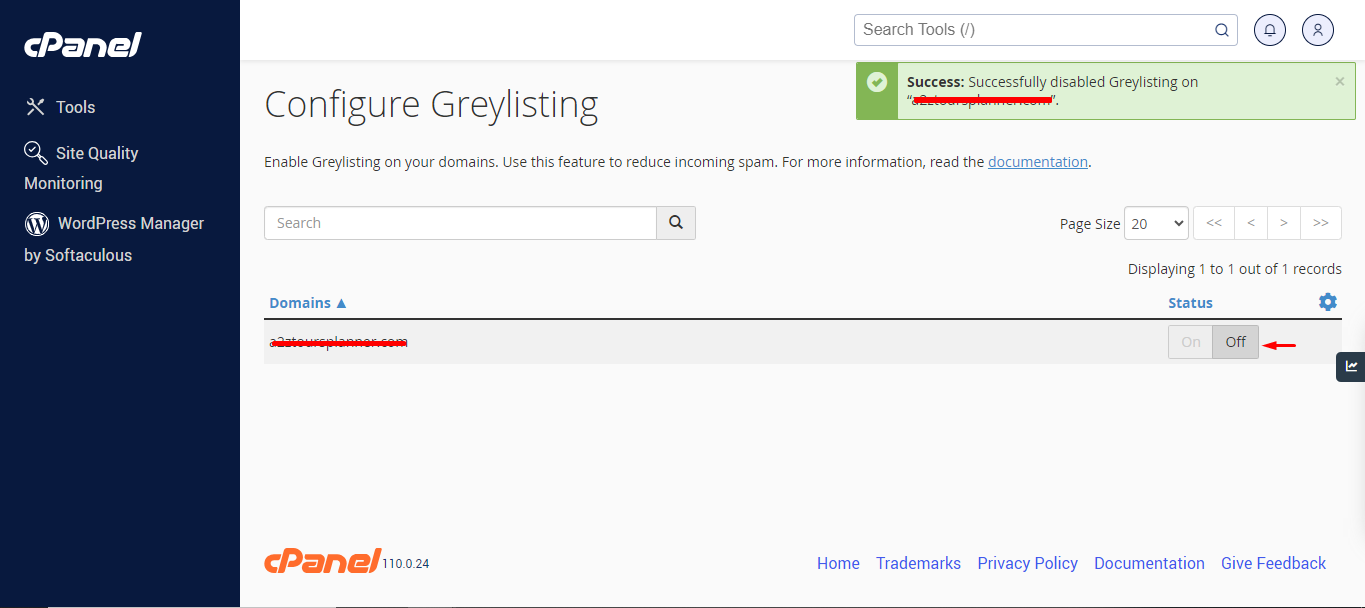
Benefits to Apply Greylisting:
- Spam Reduction: Significantly cuts down on spam by exploiting the fact that most spam servers will not bother retrying to send an email after an initial rejection.
- Resource Efficiency: Uses minimal resources compared to more complex spam filtering methods, as it relies on simple logic and does not require maintaining extensive databases or patterns of spam.
- Improved Security: By adding an initial screening layer, greylisting can reduce the load on more resource-intensive spam filters and decrease the chance of spam emails reaching users' inboxes.
- Automatic Whitelisting: Once a sender's information is recognized as legitimate, subsequent emails bypass the greylisting process, ensuring timely delivery of emails from known contacts.
Things to Consider
- Impact on Spam: While Greylisting is effective at reducing spam by delaying emails from unknown sources, it might inadvertently delay legitimate emails as well.
- Adjust Settings as Needed: It's wise to periodically review and adjust your Greylisting settings, especially if you're expecting time-sensitive emails that could be affected.
- Check Other Email Settings: Alongside Greylisting adjustments, take a moment to review your overall email delivery and spam protection settings in cPanel for optimal email management.
