How to Reset Your WordPress Admin Password Using Softaculous in cPanel
Resetting your WordPress admin password doesn't have to be a headache. Thanks to use Softaculous in cPanel provided by intoHOST, you can easily regain access to your WordPress site. Follow these straightforward steps, and you'll be back in your admin panel in no time.
Step 1: Log in to cPanel (intoHOST)
Begin by accessing your cPanel account at intoHOST. Use your username and password to log in. This is your gateway to managing your website's backend with ease.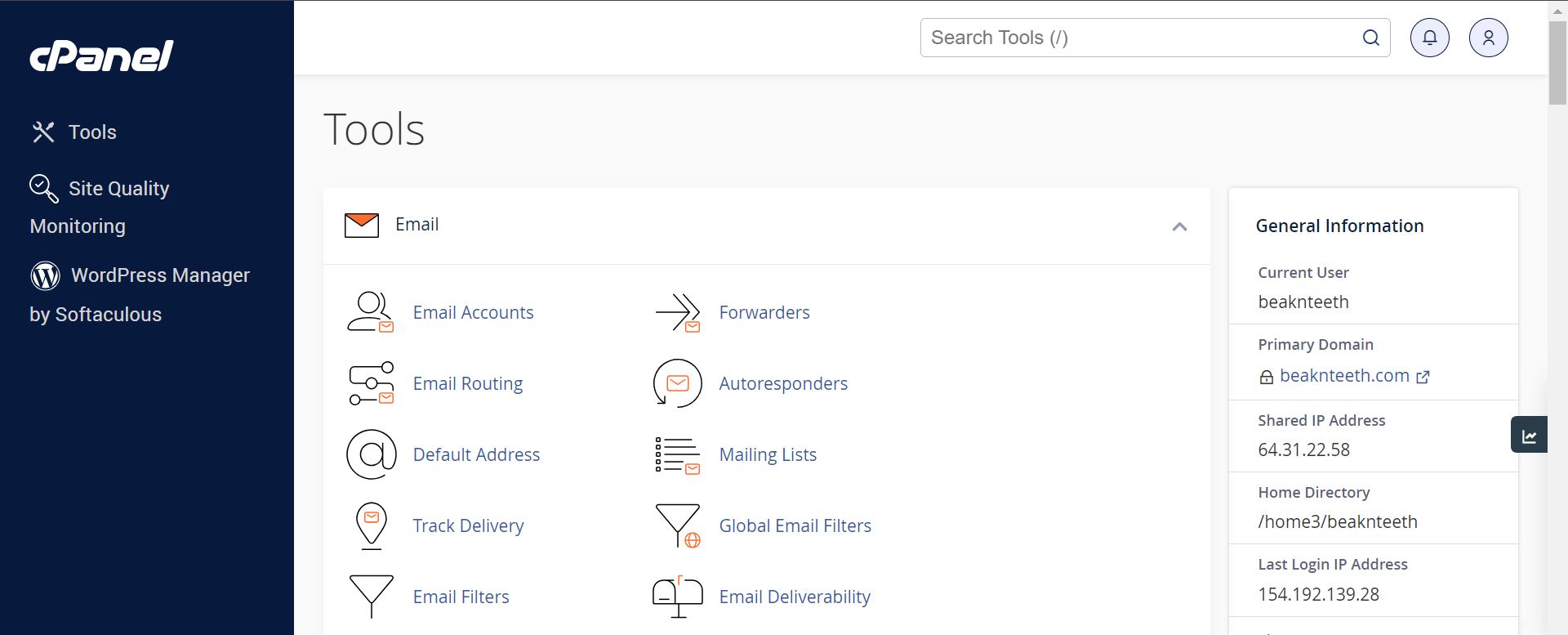
Step 2: Navigate to Softaculous
Once logged in, look for the Softaculous Apps Installer icon within your cPanel dashboard. This powerful tool is your shortcut to managing WordPress installations among other applications.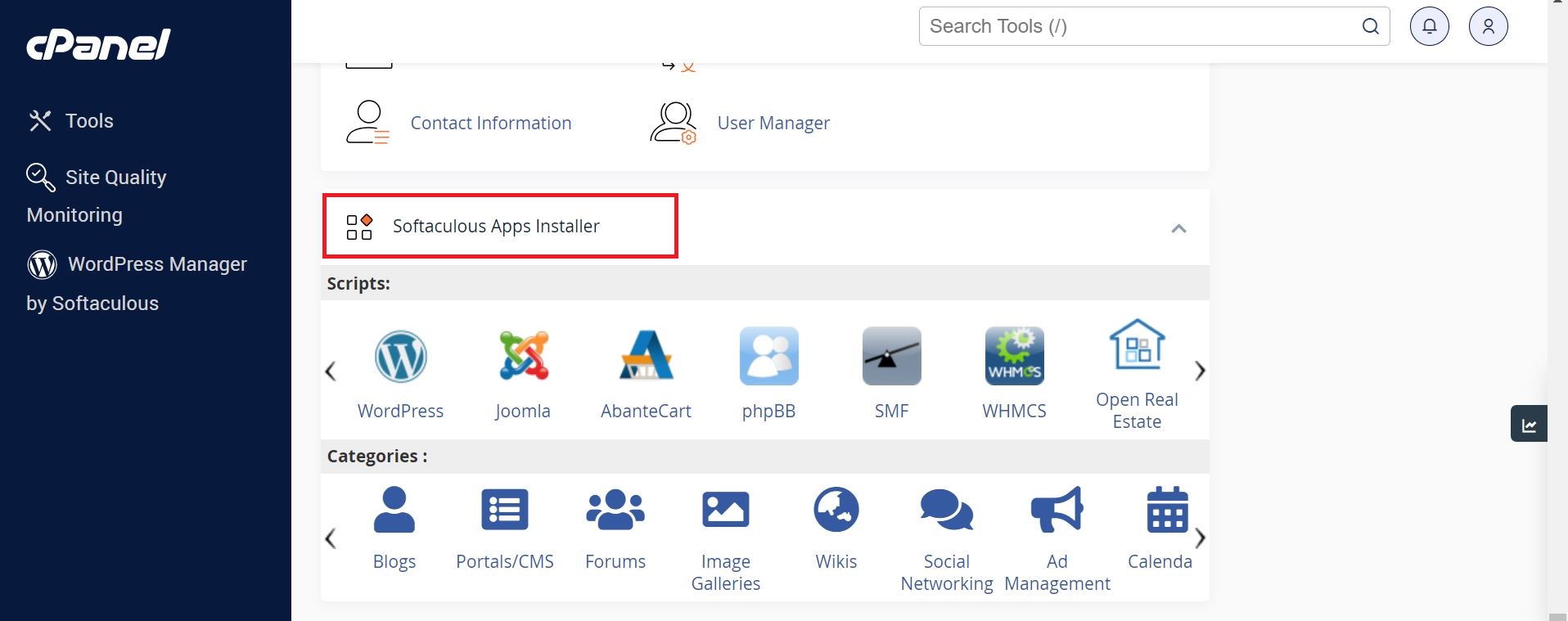
Step 3: Find Your WordPress Installation
In the Softaculous dashboard, locate your WordPress installation in the list of installed applications. This step brings you closer to solving your access issues.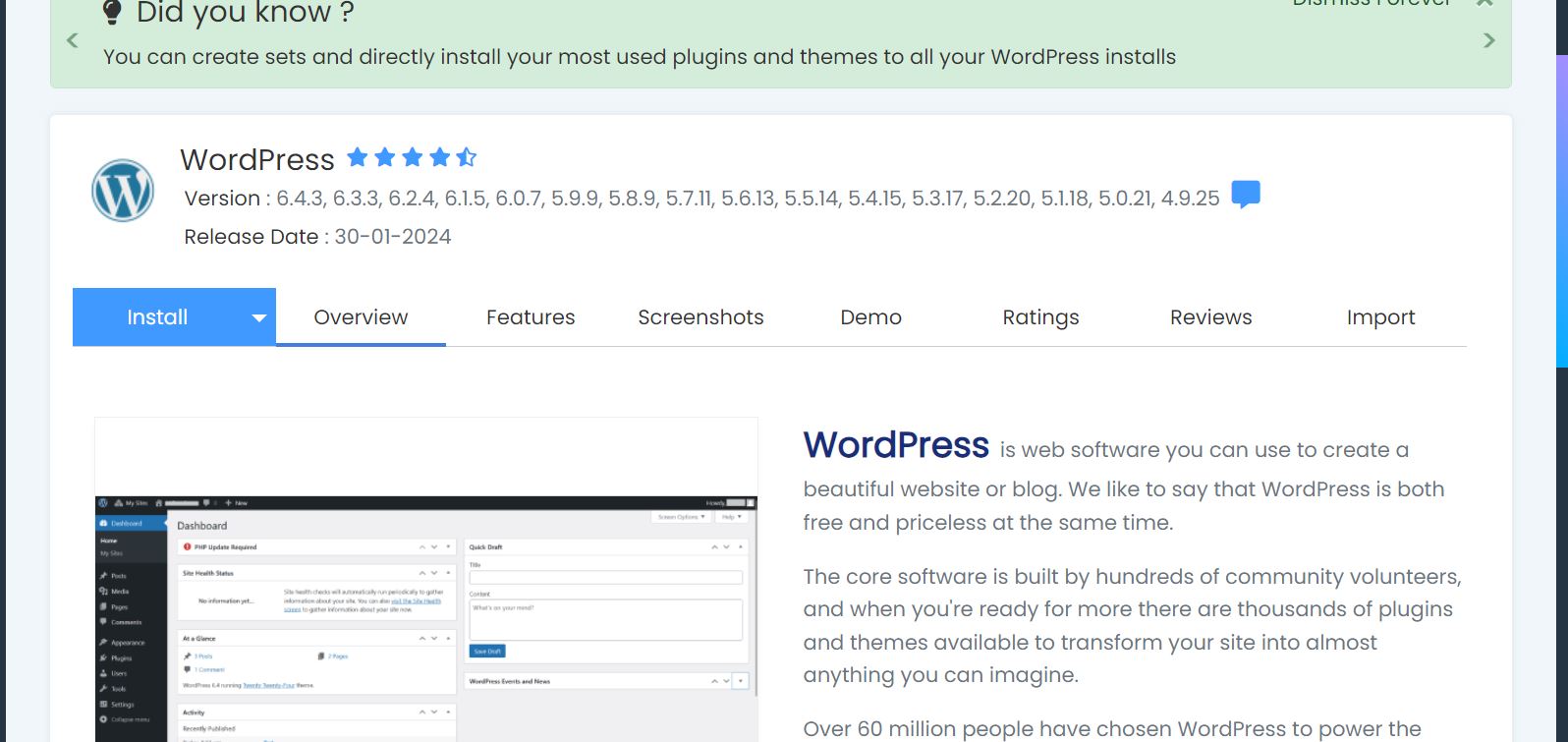
Step 4: Access Installation Details
Next, click on the "Edit Installation Details" option (or a similar label) associated with your WordPress site. This is where the magic happens.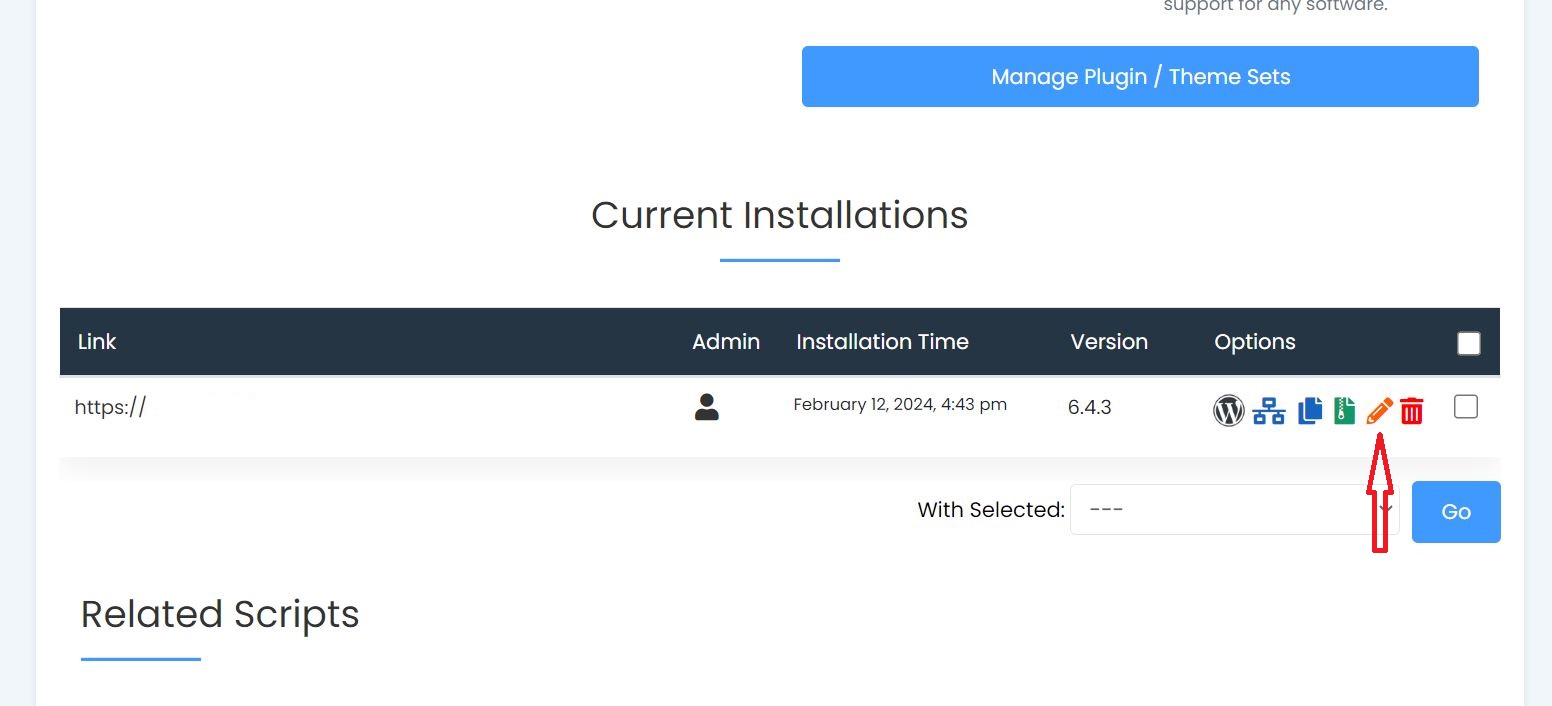
Step 5: Reset Password
Inside the installation details, you'll find the option to reset your WordPress admin password. This critical step is a game-changer for regaining access.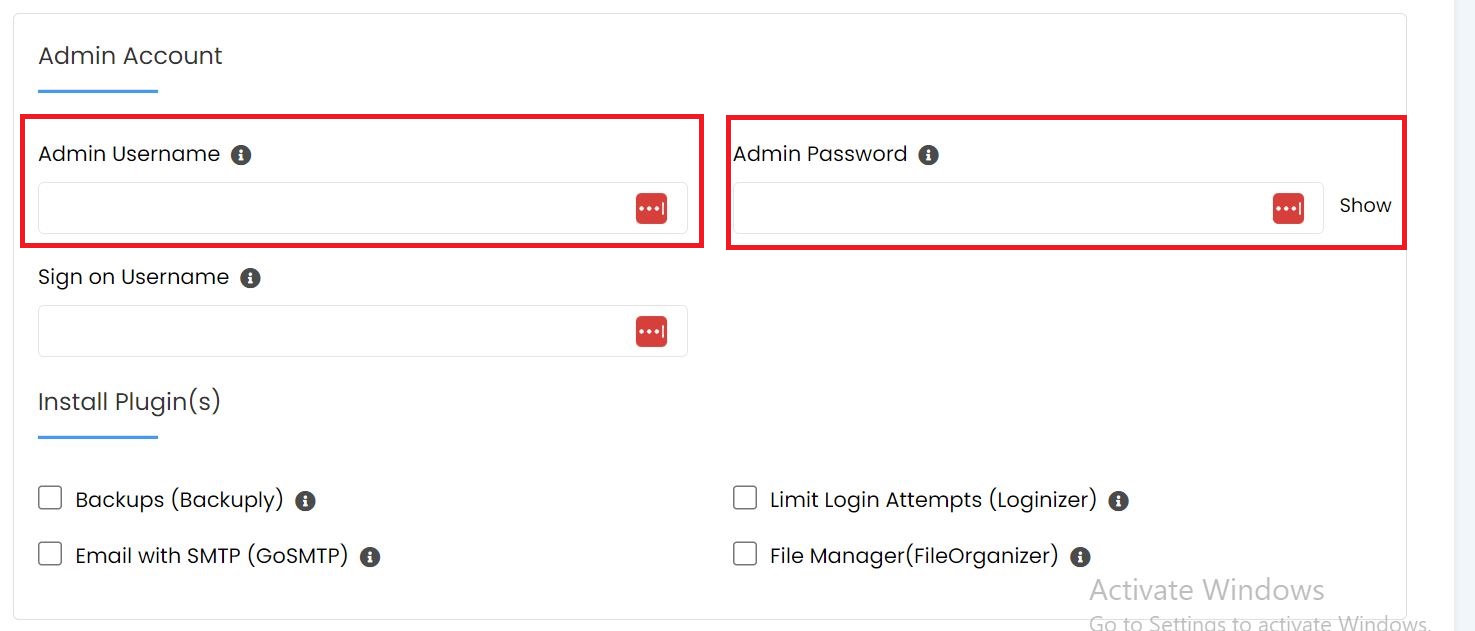
Step 6: Enter New Password
Carefully follow the on-screen prompts to create a new password for your WordPress admin account. Choose a strong, secure password to protect your site.
Step 7: Save Changes
After setting your new password, don't forget to click on "Save Changes" or "Update". This action secures your new access credentials.
Step 8: Access WordPress Admin Panel
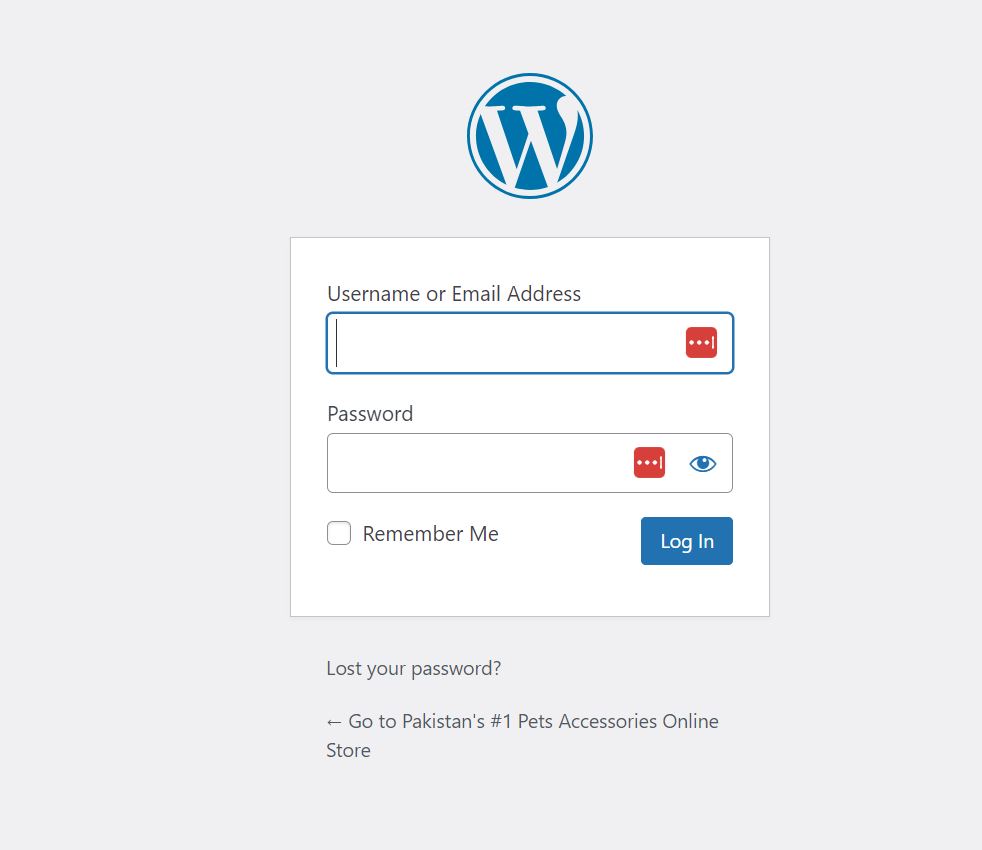
With your new password set, return to the WordPress admin login page. Enter your admin username and the newly created password, then click "Log In" to access your dashboard.
Conclusion
Resetting your WordPress admin password through Softaculous in cPanel is a straightforward process. It's an essential skill for website management, ensuring you have secure access to your WordPress admin panel. Should you run into any hitches, intoHOST's support team is ready to assist you. For enhanced email management, consider our professional email service for a seamless experience.
Navigating your website's backend and managing your content becomes hassle-free with this knowledge. For more tips and guidance, keep exploring intoHOST's knowledgebase.
