Process to Complete Your Mobile Phone Verification in intoHOST ClientArea
Why is Cell Number Verification Necessary at intoHOST?
At intoHOST, we take identity fraud, security, and abuse very seriously. To protect our customers and maintain a secure environment, we have implemented several practices and policies to detect fraudulent orders. One of these policies is requiring phone and address verifications.
Follow these steps to complete your cell number verification within the intoHOST client area.
Steps to Verify Your Cell Number:
-
Login to Client Area: Use your registered email ID and password to log in to the client area.
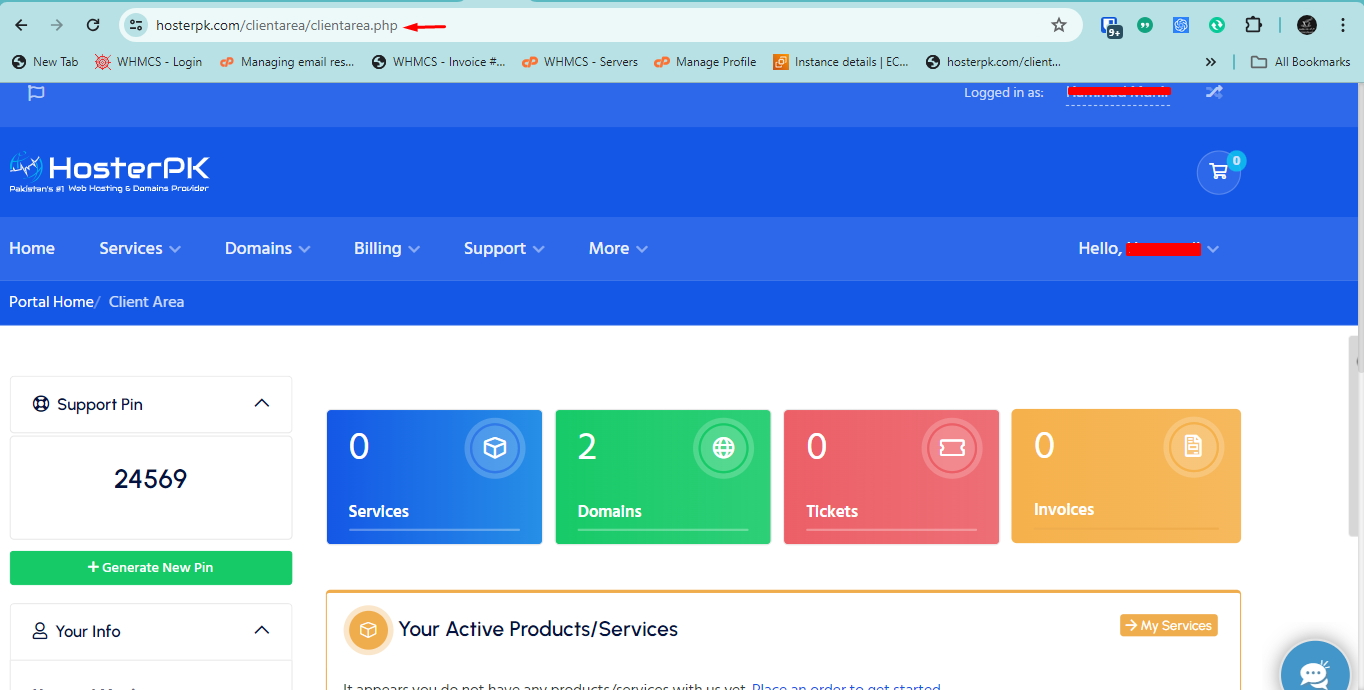
-
Navigate to Verification Section:
- Move your cursor to the menu and go to Billing > Verification.
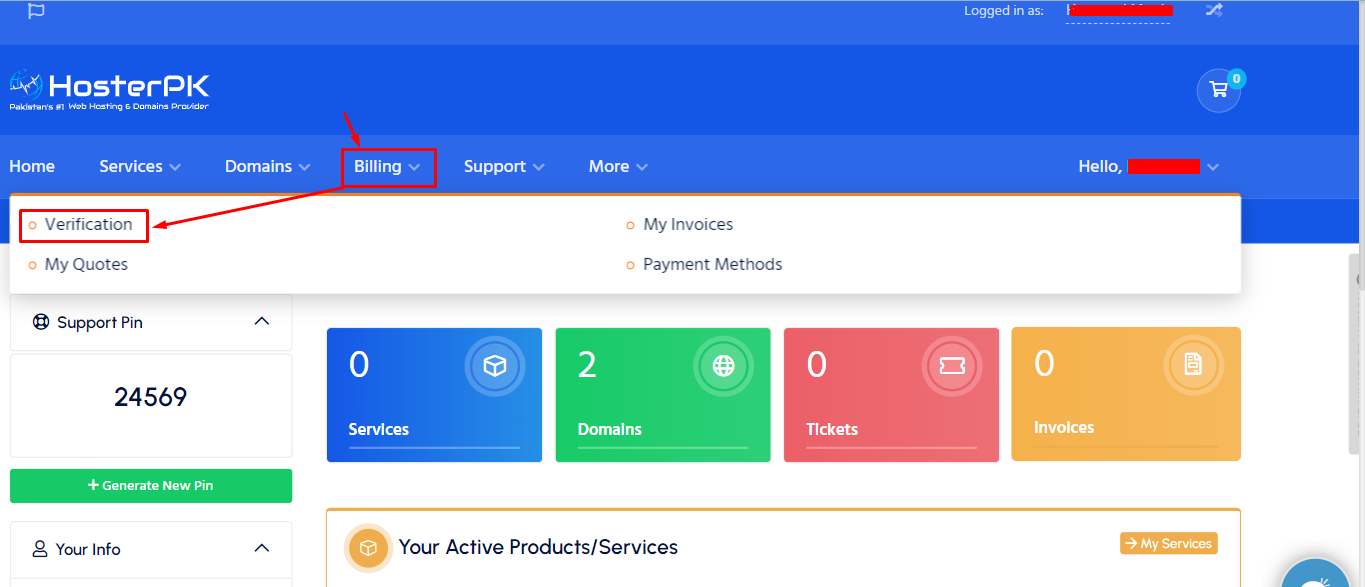
- Alternatively, you can directly click on this URL.
- Move your cursor to the menu and go to Billing > Verification.
-
Send Verification Code:
- In the new window, click on "Send Verification Code on WhatsApp" to send the code to your mobile number.
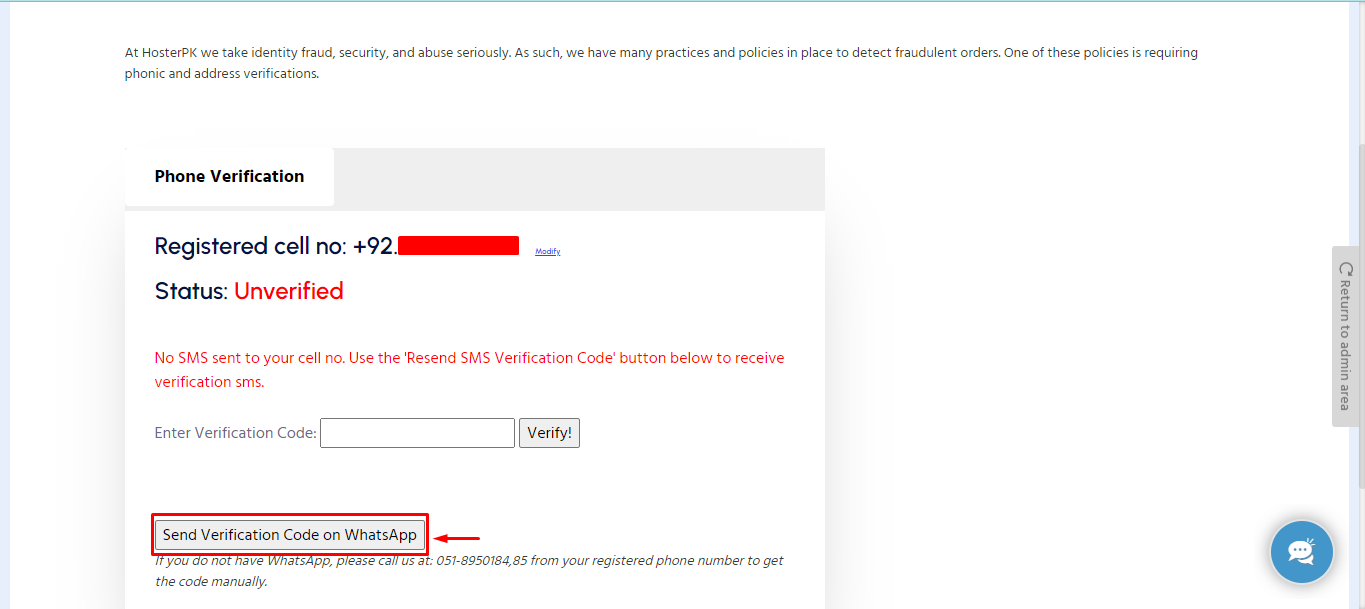
- You will see a message:
"Code Sent to your mobile Number. Last SMS sent to mobile # '+92.3XX XXXXXXX' @ 17-06-2024 12:09 PM. Please check your messages for the verification code."
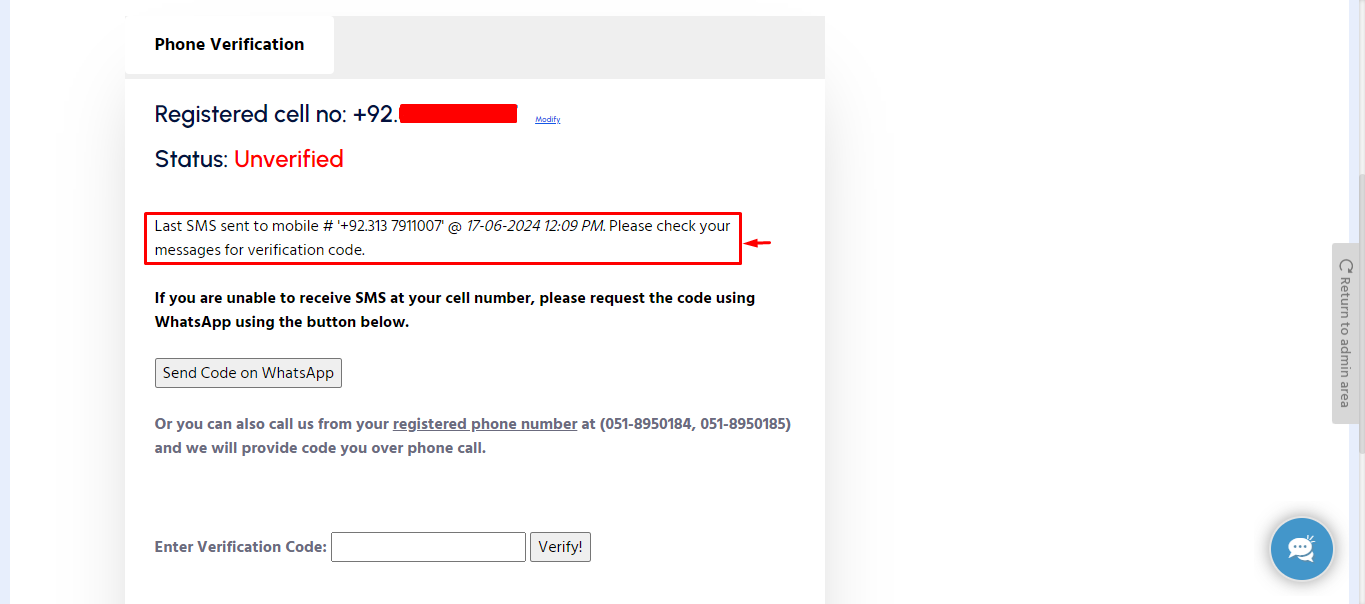
- In the new window, click on "Send Verification Code on WhatsApp" to send the code to your mobile number.
-
If You Do Not Receive the SMS:
-
If you're unable to receive the SMS, please request the code using WhatsApp by clicking the button below.
Send Code on WhatsApp
-
-
Call for Verification Code:
- You can also call us from your registered phone number at (051-8950184, 051-8950185), and we will provide the code over the phone.
By following these steps, you can complete your mobile phone verification quickly and easily. If you encounter any issues, please open a support ticket or start a LiveChat session using the icon located at the bottom right of the screen.
Thank you for helping us keep intoHOST a safe and secure platform for all users!
