How to Change Your Password in the intoHOST Client Area
Keeping your intoHOST client area account secure is essential, and one of the simplest yet most effective ways to protect your account is by regularly updating your password. This article will guide you through the straightforward process of changing your password, helping ensure your sensitive information remains secure.
Step-by-Step Guide:
- Login to Your intoHOST Client Area:
- Navigate to the intoHOST website at [https://intohost.com/].
- Click on the "Client Area login" button.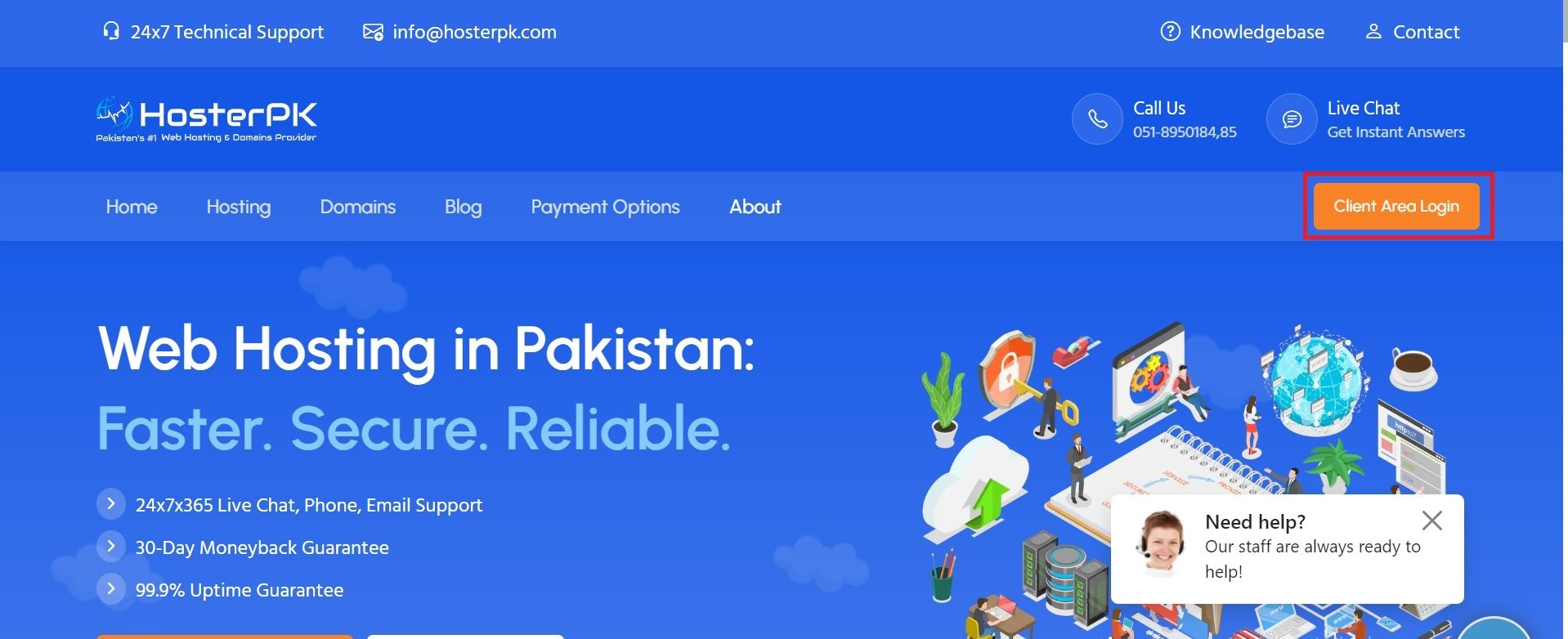
- Enter your registered email address and current password to log in.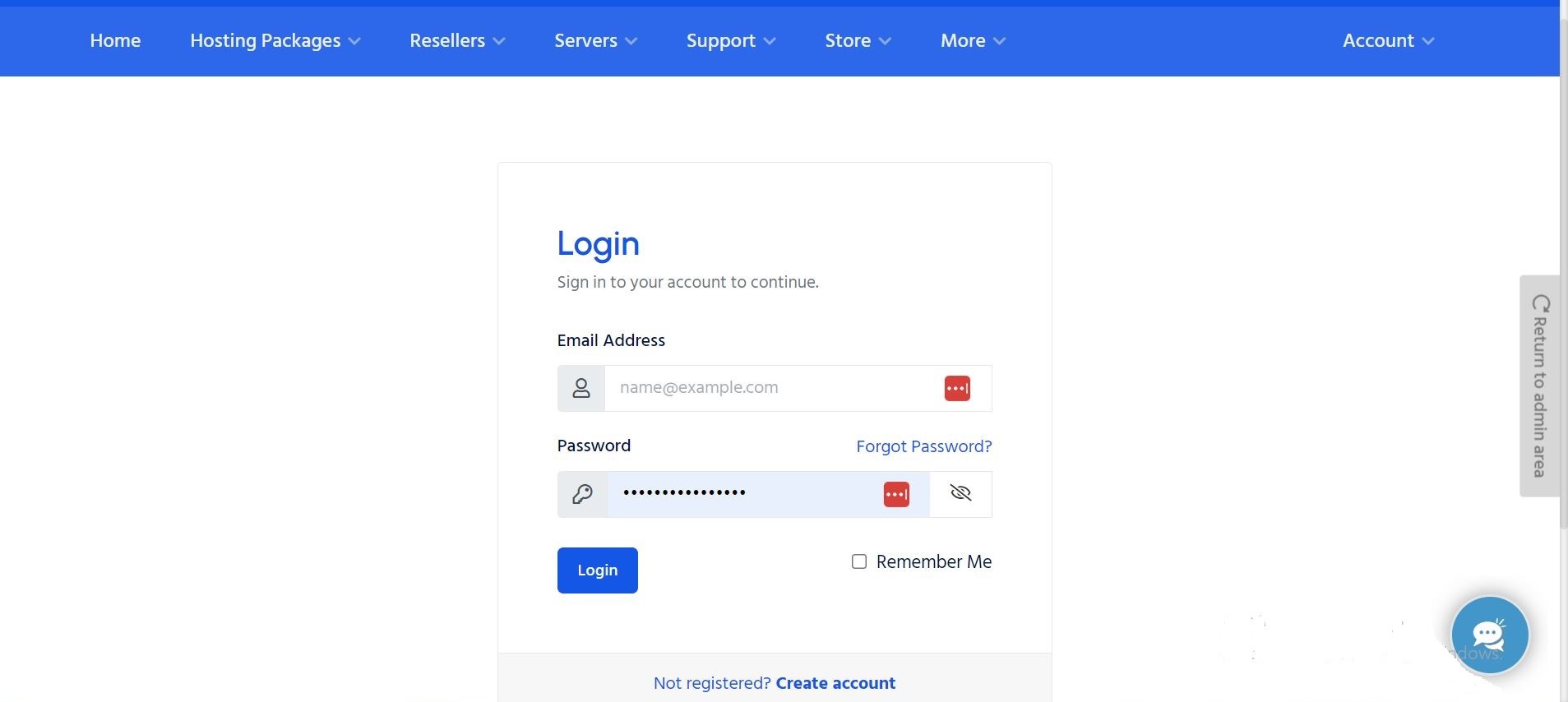
2. Locate Password Change Option:
- Once logged in, go to the top right corner where your name is displayed.
- Click on your name, and a drop-down menu will appear.
- Find and click on the option labeled "Change Password" or something similar. 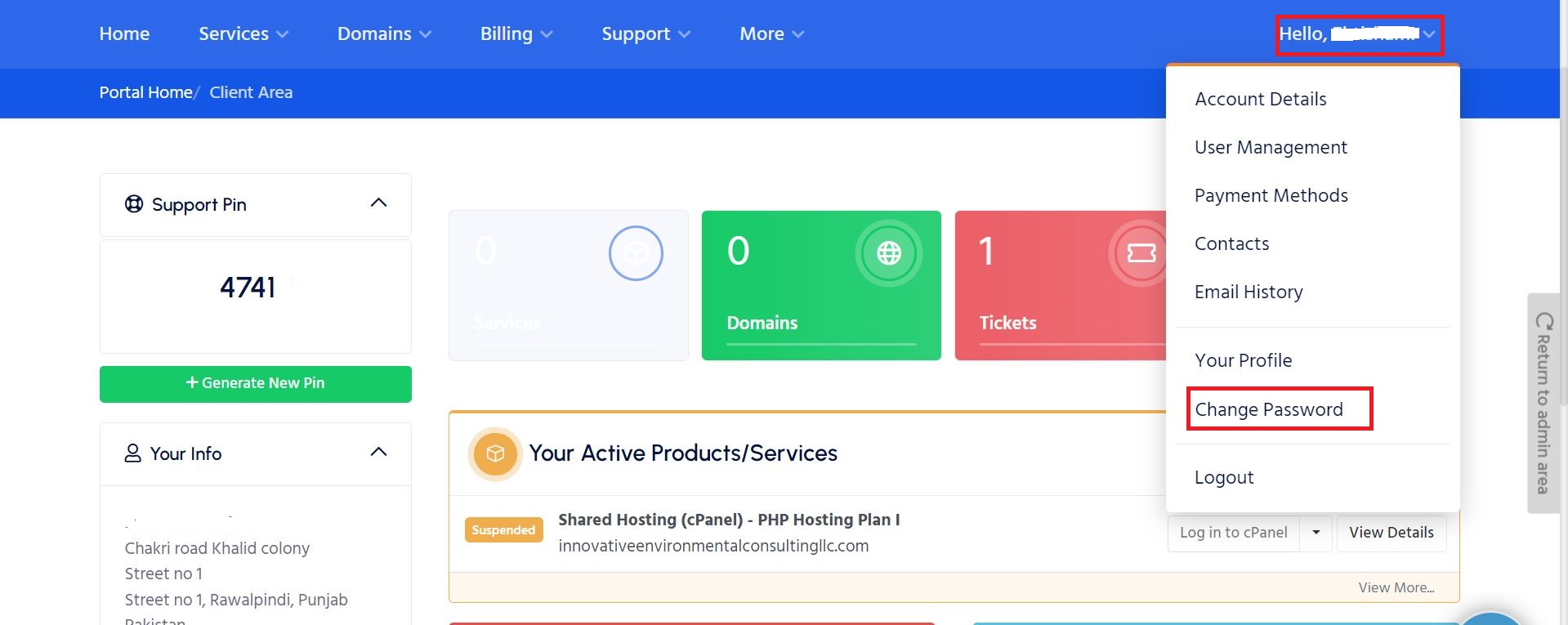
3. Current Password Verification:
- As a security measure, you'll likely need to enter your current password. 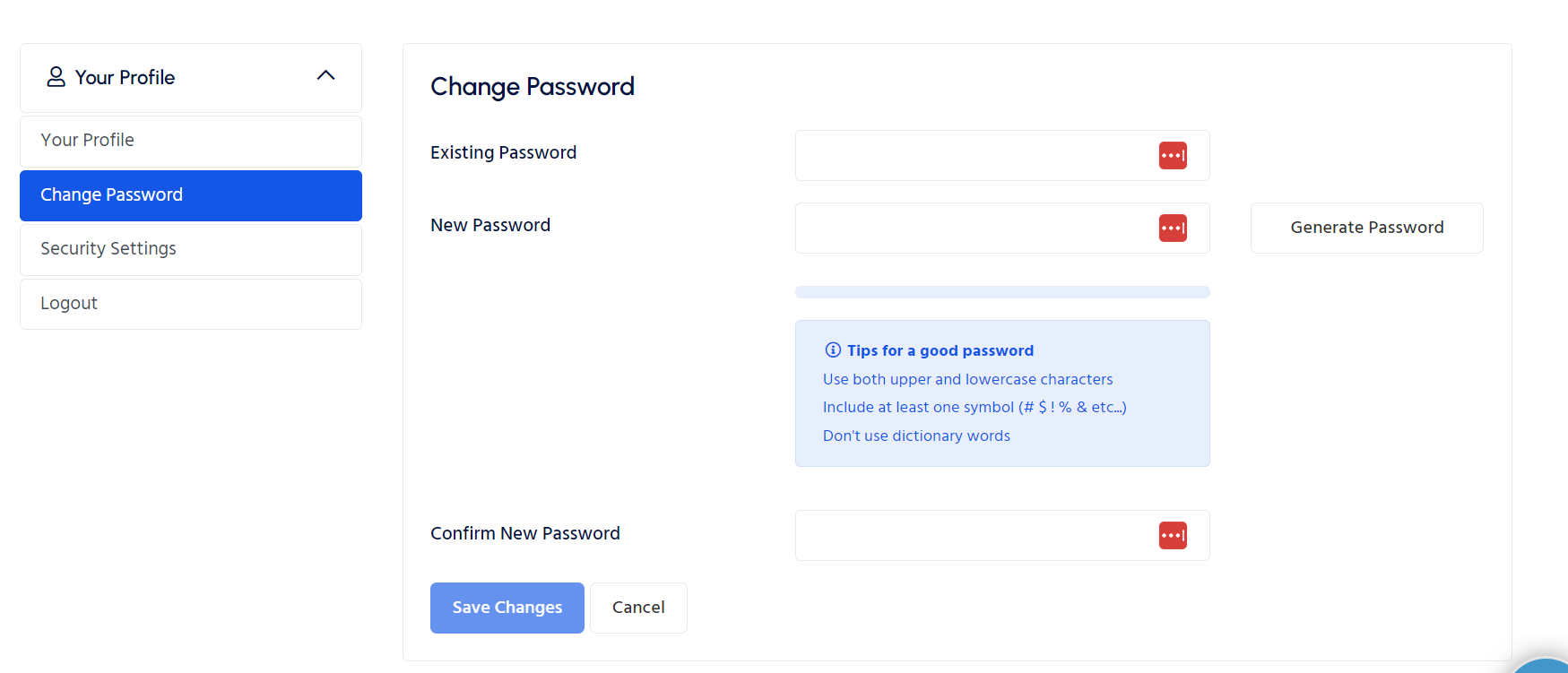
4. Enter a New Password:
- Create a new, strong password. Aim for a mix of uppercase and lowercase letters, numbers, and special characters to enhance security.
5. Confirm the New Password:
- Re-enter the new password in the designated confirmation field.
6. Save Changes:
- Look for a "Save Changes" or "Change Password" button and click on it to update your password.
7. Logout and Log Back In:
- To ensure the change has taken effect, log out of your intoHOST client area and then log back in using your new password.
Password Tips:
- Complexity: Avoid using easily guessable information such as your name or birthdate. Instead, use a complex mix of characters including uppercase, lowercase, numbers, and symbols.
- Regular Updates: Make it a habit to change your password regularly to further secure your account.
References:
- For more details on changing your password and other account management tips, refer to the intoHOST Knowledge Base.
- For general tips on creating strong, secure passwords, visit StaySafeOnline or similar cybersecurity awareness platforms.
By adhering to these steps, you can significantly enhance the security of your intoHOST client area account. Should you suspect any unauthorized access or if you require additional support, do not hesitate to reach out to intoHOST's support team for assistance.
Remember, maintaining the security of your account is crucial. Regularly changing your password is a key measure in safeguarding your information and ensuring a safe online experience with intoHOST.
