Setting Up a Mailing List in cPanel: A Step-by-Step Guide
Mailing lists are invaluable tools for communicating with large groups and are extensively utilized across various sectors for efficient information dissemination. This guide will explain what a mailing list in cPanel involves, highlight its benefits, and provide a detailed, step-by-step process for setting one up effectively.
What is a Mailing List in cPanel?
A mailing list in cPanel allows you to send email communications to multiple recipients simultaneously. It is typically managed through an interface powered by Mailman, a renowned mailing list software. This tool supports the creation, management, and deletion of mailing lists and features subscription management, privacy settings, and message archiving.
Why Use a Mailing List in cPanel?
- Streamlined Communication: Ideal for sending emails to large groups like newsletters and announcements.
- Cost-Effectiveness: An affordable marketing channel that doesn't incur extra costs per message.
- Increased Engagement: Keeps your audience informed and engaged with regular updates.
- Automation and Efficiency: Automates subscriber management, reducing administrative tasks.
- Customizable Settings: Allows you to control membership, interaction rules, and data protection.
Step-by-Step Guide to Setting Up a Mailing List in cPanel:
Step 1: Access Your cPanel Account
1. Log in to your cPanel account.
Step 2: Navigate to the Mailing List Feature
1. Email Section: Locate the 'Email' section on the cPanel dashboard. 2. Select Mailing Lists: Click on the 'Mailing Lists' icon.
2. Select Mailing Lists: Click on the 'Mailing Lists' icon.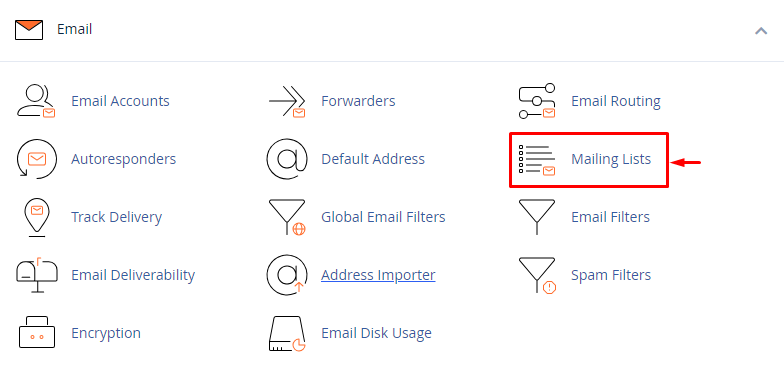 Step 3: Create a New Mailing List
Step 3: Create a New Mailing List
- Form Details:
- List Name: Choose a name that reflects the purpose of the list.
- Domain: Select the associated domain from a dropdown menu.
- Access Type: Decide between public or private subscriptions.
- Password: Create a strong password for list management.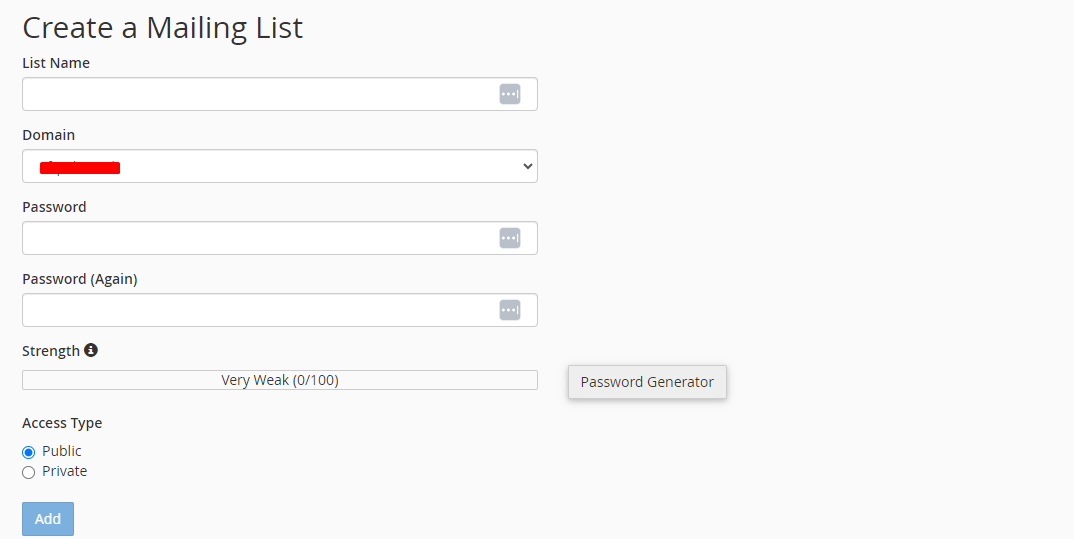 2. Create: Click 'Create' to finalize your new mailing list.
2. Create: Click 'Create' to finalize your new mailing list.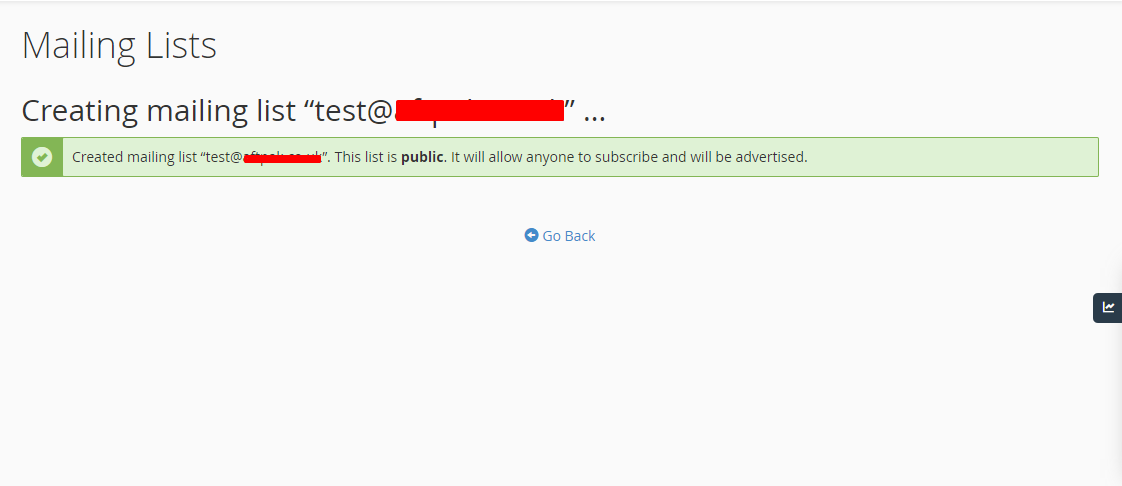
Step 4: Configure Mailing List Settings
1. Access Mailman: Manage your list via the Mailman interface at `http://lists.yourdomain.com/mailman/admin/yourlistname`.
2. Adjust Settings: Configure privacy, membership, archiving, and moderation settings.
Step 5: Add Subscribers:
1. Manual Addition: Manually add email addresses of subscribers.
2. Self-Subscription: Provide a self-subscription link on your website or in emails.
Step 6: Send Emails
1. Compose Email: Draft your email as you would typically do.
2. Send to List Address: Address it to the mailing list's email to reach all members.
Step 7: Monitor and Maintain the Mailing List
1. Regular Monitoring: Continuously monitor new subscribers and engagement levels.
2. Update Settings: Adjust settings based on performance and user feedback.
Conclusion:
Mailing lists are crucial for effective mass communication, and cPanel provides a straightforward platform to manage them. By following these steps, you can enhance your communication efforts, engage your community, and manage email distributions efficiently.
If you encounter any issues, please open a support ticket or start a LiveChat session using the icon at the bottom right of the screen. For additional information, our articles on setting up an email account using cPanel and accessing webmail outside of cPanel might be helpful.
