Introduction: Ensuring you efficiently utilize disk space is pivotal for optimal website performance. This guide will walk you through the steps to identify and clear unwanted files from your cPanel account.
1. Identifying Large Directories Using 'Disk Usage':
- Navigate to the 'Files' section in cPanel.
- Click on 'Disk Usage'.
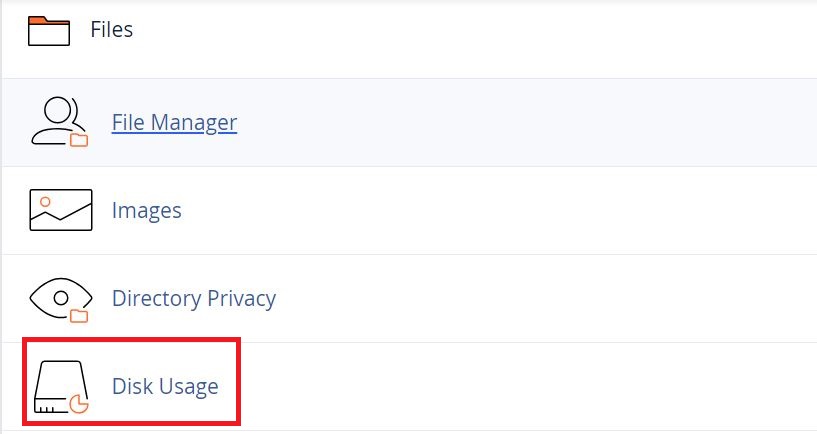
- This will visually represent directories and their corresponding disk space usage.
- Click on a directory name to view its subdirectories and their sizes. This will help pinpoint large, potentially unneeded files.
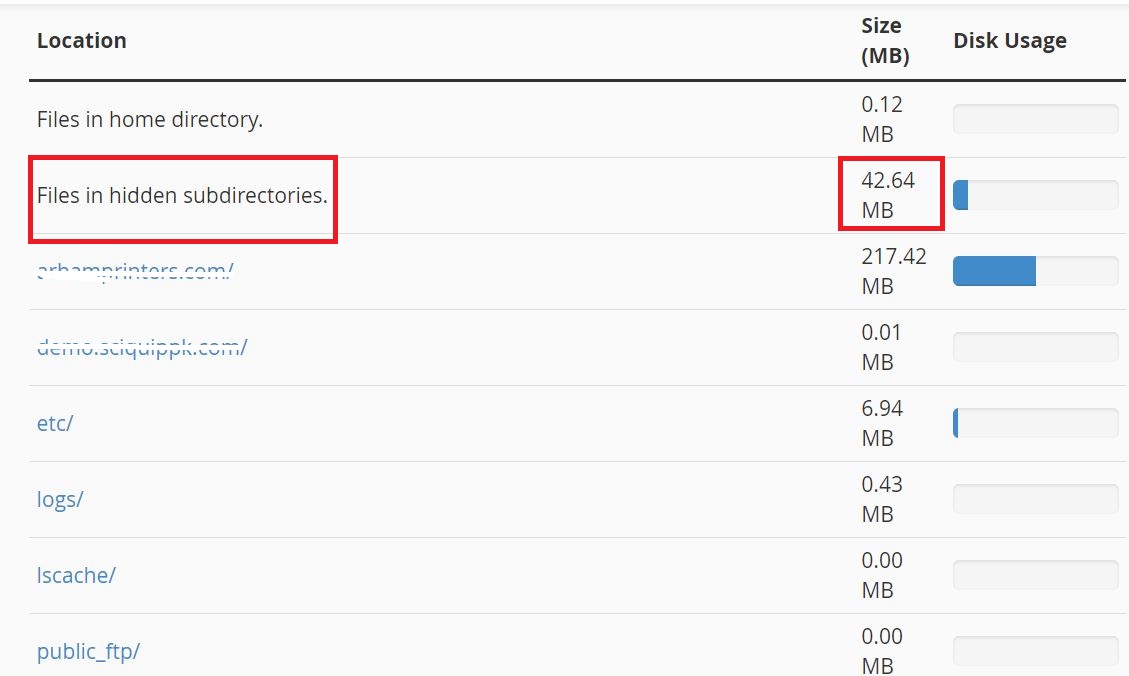
2. Clearing Files Using File Manager:
- In cPanel, open 'File Manager'.
- Navigate to the directory or file identified from the 'Disk Usage' section.
- Right-click on the directory or file and select 'Delete'.
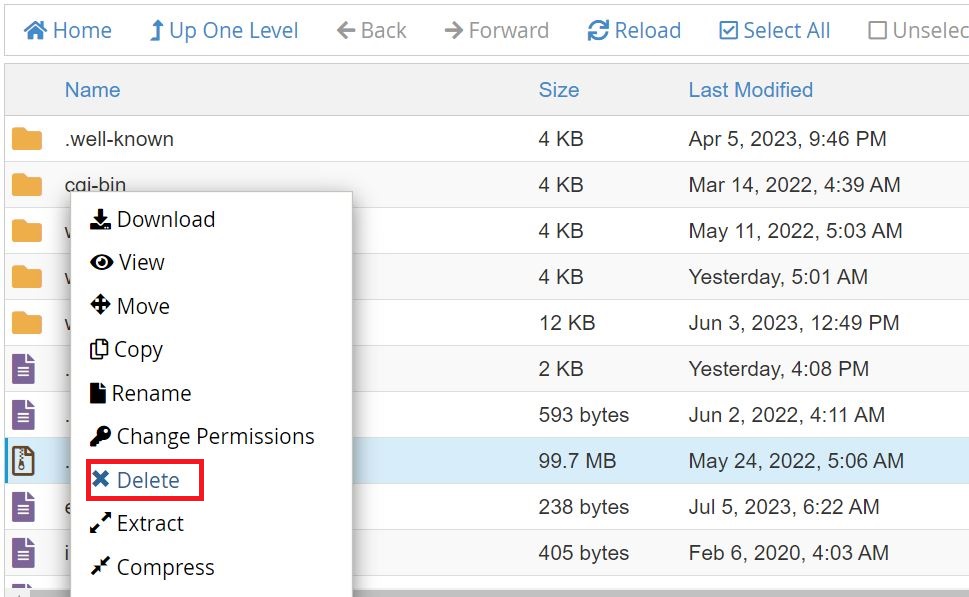
Remember: Never delete essential cPanel directories such as tmp, SSL, mail, log, public_html, etc. These are critical for cPanel's functionality.
3. Empty the Trash:
- Inside 'File Manager', click on the 'Trash' or 'Recycle Bin'.
- Choose 'Empty Trash' or 'Permanently Delete Files'.

4. Optimize and Clean Databases:
- In the 'Databases' section, access 'phpMyAdmin'.
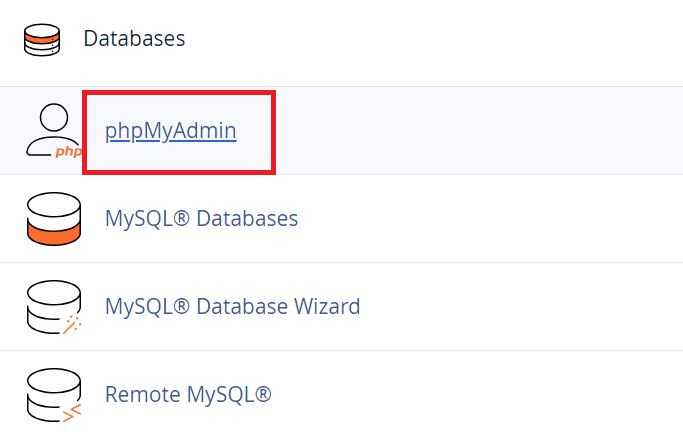
- Choose the desired database.
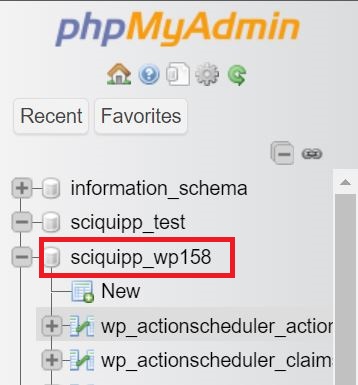
- Click 'Operations', then under 'Table maintenance', select 'Optimize table'.
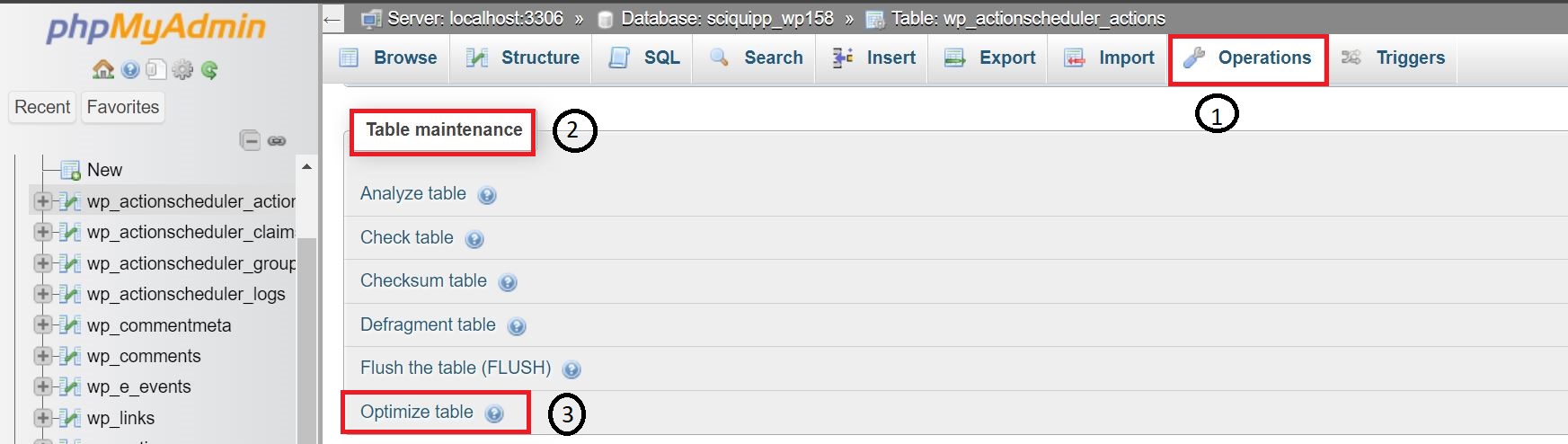
5. Managing Email Disk Usage:
- Navigate to the 'Email' section and click 'Email Disk Usage'.
- Here you can view the disk usage for each email account.
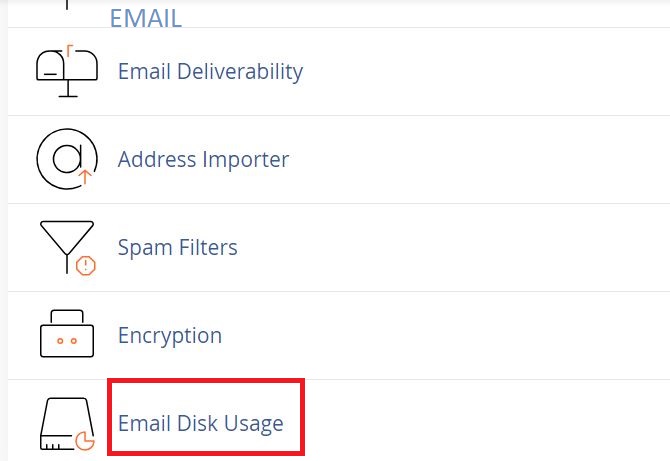
- Use the 'Manage' dropdown:
- Choose '1 Year or More' to delete older emails.
- Select '30MB or More' to eliminate large emails.
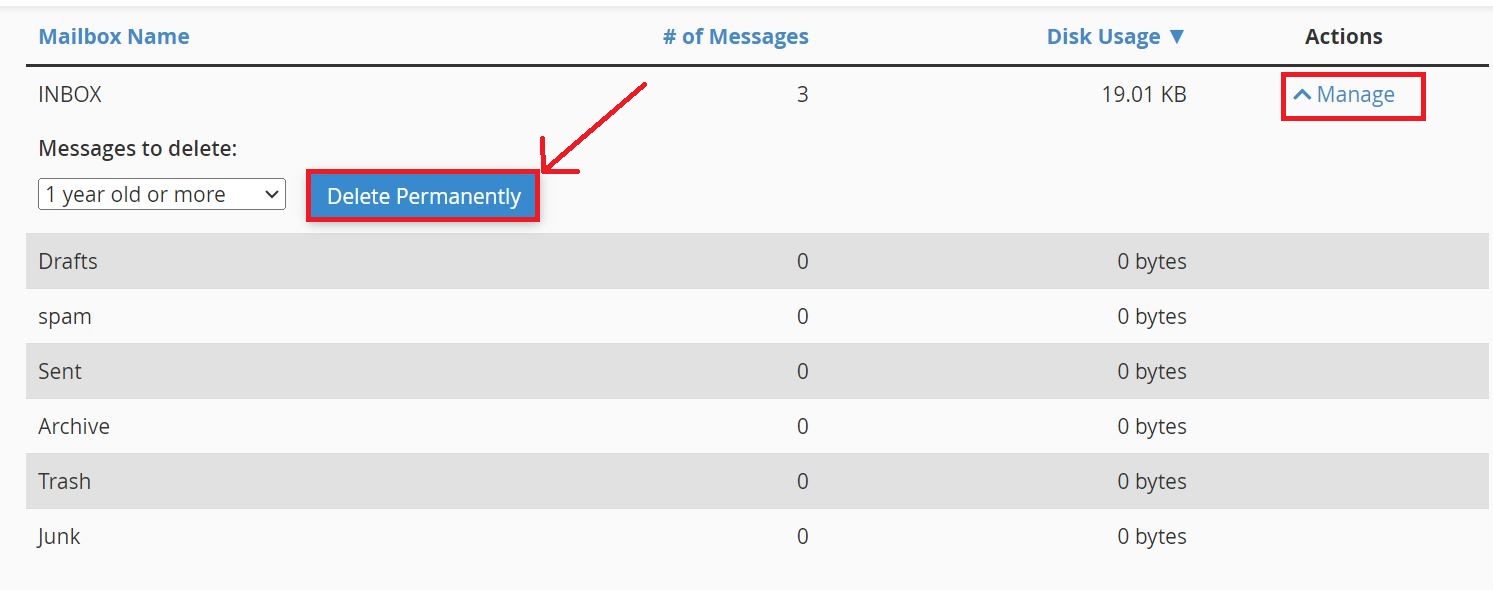
- Pick 'All messages' to delete everything in the mailbox.
- Use 'Custom Query' to remove emails based on specific criteria.
6. Clear Cache from CMS (e.g., WordPress):
- Log into your CMS.
- Find the 'Settings' or equivalent, then access 'Cache' or similar.
- Click 'Clear Cache'.
Consider an Upgrade:
If you still find yourself running low on disk space after cleaning up, it might be time to consider upgrading to a higher hosting package.
Problems Understanding?
If you face any challenges or need clarification on any step, send a support ticket at https://intohost.com/r/t/support. Our team is here to help!
intoHOST Support & Services
intoHOST offers round-the-clock support for our customers. Our WordPress Hosting, VPS Hosting, and Cheap Domain Names come equipped with cPanel. Embark on your digital journey by contacting our sales team and getting started.
